Stock Screener in the Browser
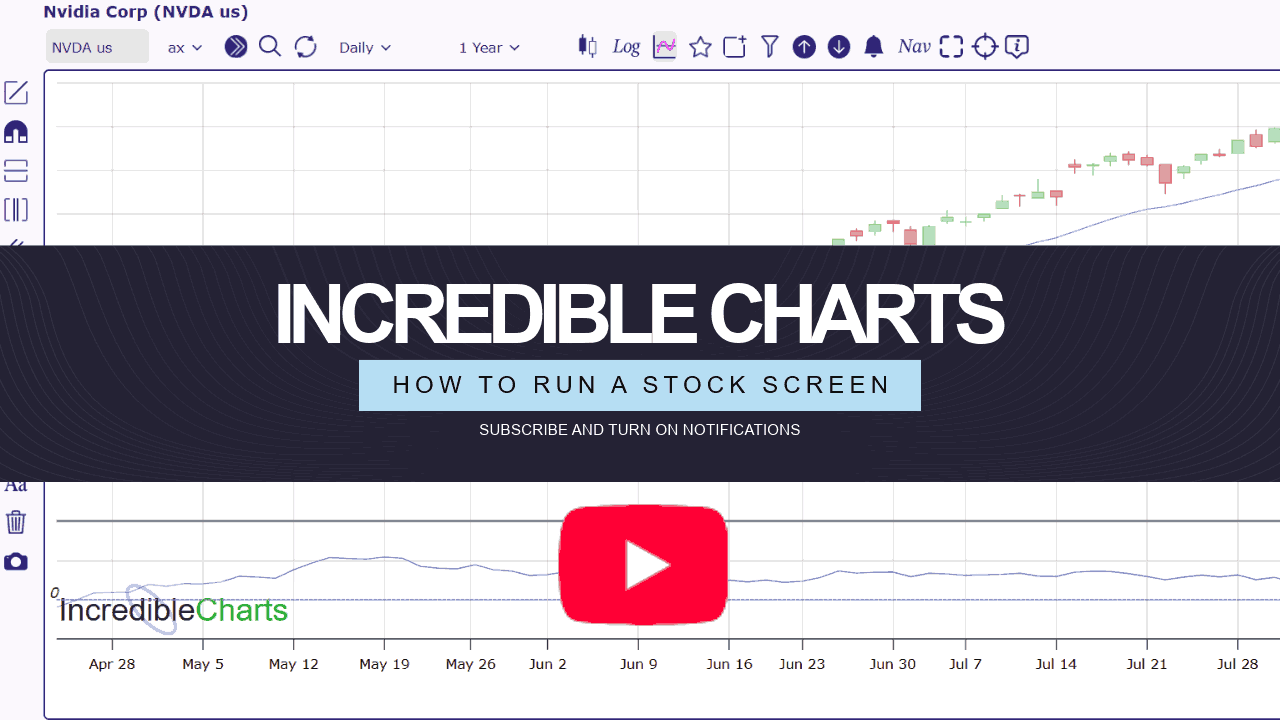
Here is a brief example of how to find trending stocks.
Open the Stock Screener
- Click the Filter icon
on the toolbar as indicated by the red arrow.
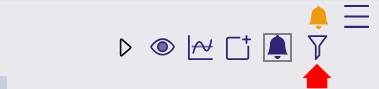
Create a New Stock Screen
- Click the grey New button to create a new Stock Screen.

- Enter a name and description for the new Screen and then Click Save to create a new Stock Screen.
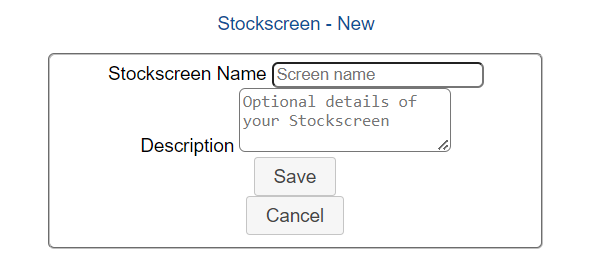
Select the Exchange
- Select the Exchange
Set the Moving Average Filter
Filter for stocks that are above their 100-day exponential moving average:
- Select Moving Average (Exponential).
- Choose a fast moving average or Close (for closing price).
- Select Above (bull signal) or Below (bear signal).
- Choose a slow moving average (100-day in the example).
- To identify recent cross overs, select Within.
Select Exclude to identify established trends where the fast MA remains above (or below) the slow MA for a minimum period. - Select the number of periods (trading days) to include (within) or exclude
All (9999) captures all stocks above (or below) the MA. - Select Add
 then
then  to run the screen.
to run the screen.
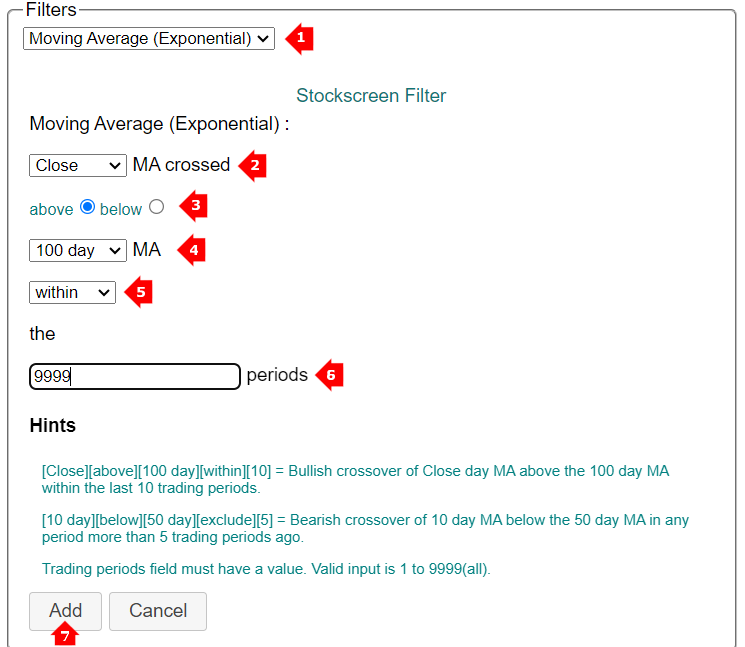
New Trends
- Click on Sort
on the toolbar.
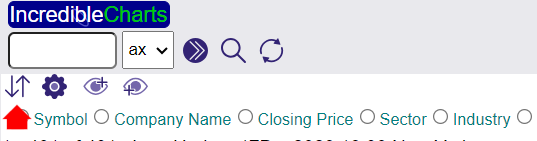
- Then click the filter you would like to Sort By for example Crossover: Close vs 100 Day Exponential Moving Average to sort the results by the number of days since the Crossover.

Prices often whipsaw around the moving average and stocks should be treated with caution where closing price has been above the moving average for less than 20 days. However, new trends can sometimes be identified by high 3-month % price moves.
View Chart from Stock Screen
- Left-click on a stock in the list to go to the chart.
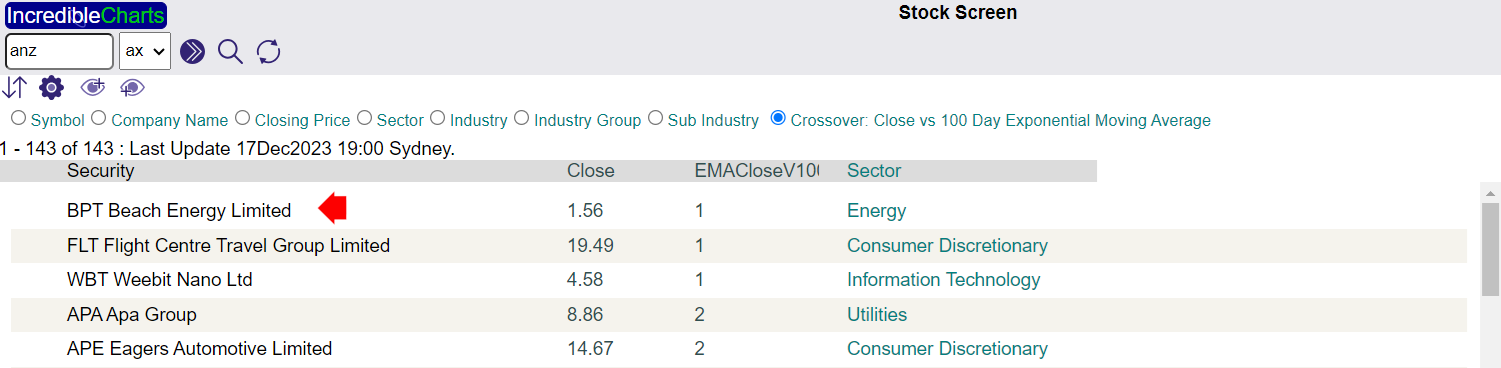
Scroll Charts on Stock Screen
To scroll the stock screen list either:
- select the next result in the right-column (1) or;
- click either the Scroll-Up
icon (2) for the previous result or the Scroll-Down
icon (3) for the next result.
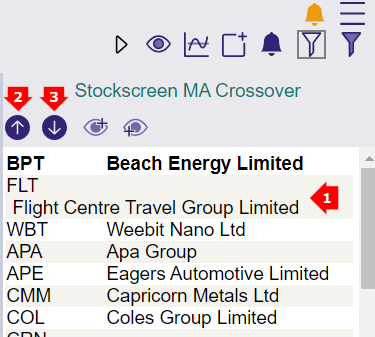
Save a Stock or Multiple Stocks to a Watchlist
To add a stock to your watchlist:
- Click the Add to Watchlist
icon on the toolbar.
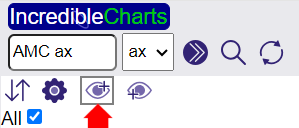
- De-select
 the stocks that you do not wish to add to the watchlist.
the stocks that you do not wish to add to the watchlist.
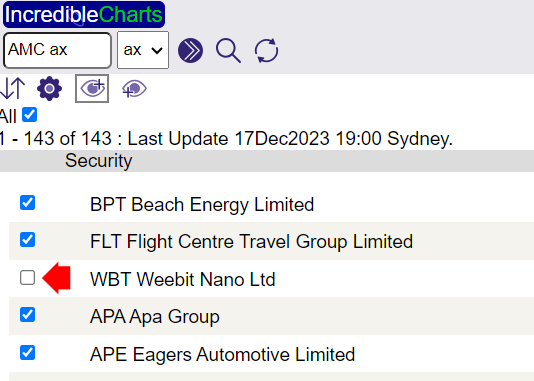
- Select the Watchlist you would like to add the Stock to then click the grey Add to Watchlist button.
Save All Stock Screen Results to a new Watchlist
You can save up to 500 stocks as a new watchlist. On the Stock Screen's results page:
- Click the New Watchlist
 icon on the toolbar.
icon on the toolbar.
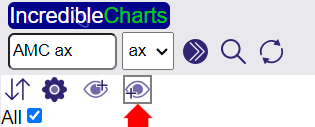
- Select the Watchlist you would like to add the Stock to then click the grey Add to Watchlist button.
