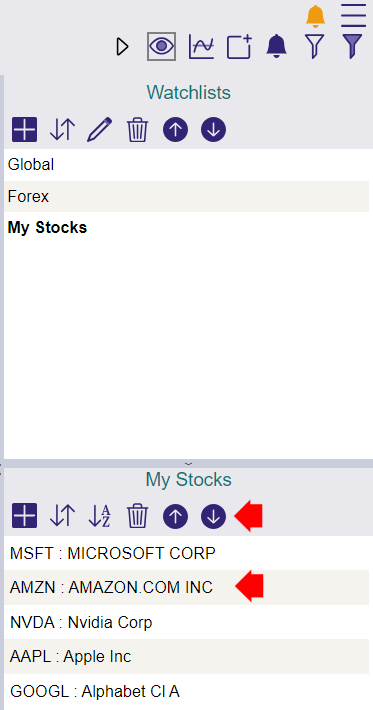Watchlists in the Browser
Watchlists may be used for saving, listing and scrolling through a number of stocks and/or indices.
Create a new Watchlist
- Select the Watchlist
icon on the right toolbar.

- Select the Add
icon (1) on the top half of the right-column.
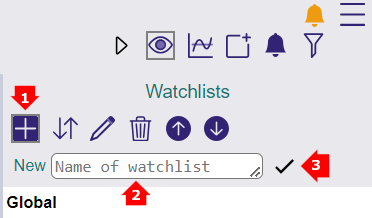
- Create a name (2) (for example My Stocks) and select the Tick icon (3) to save.
To add a stock or index to a watchlist:
- Open a chart
- Select the Watchlist
icon on the right toolbar.
- Select your watchlist from the top section of the right column.
- Select the Add
icon (1) on the lower half of the right-column.
- Select the Add Current Symbol
button (2).
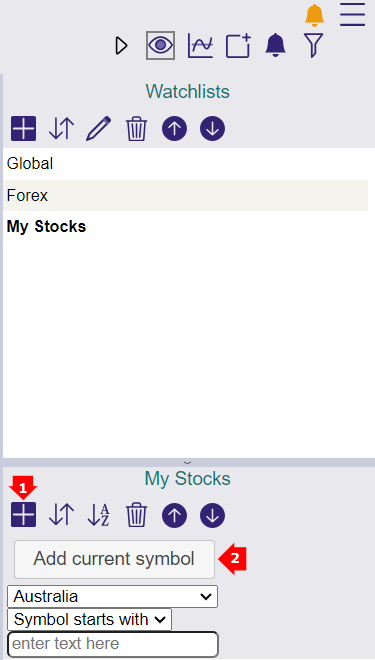
Transfer Watchlists from Classic Charts
To transfer watchlists from the Desktop software please click here.
Create an Index Watchlist
- Select the Stock Screen
icon on the right toolbar.
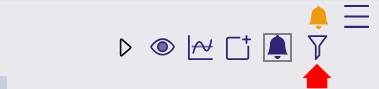
- Click the grey New button to create a new Stock Screen.

- Enter a name and description for the new Screen and then Click Save to create a new Stock Screen.
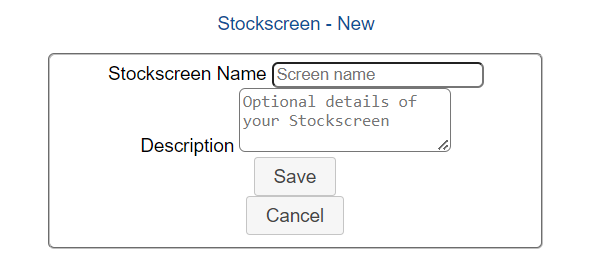
- Select the Exchange
- Select Index (1).
- Select S&P 500 (2) for example.
- Click Add (3).
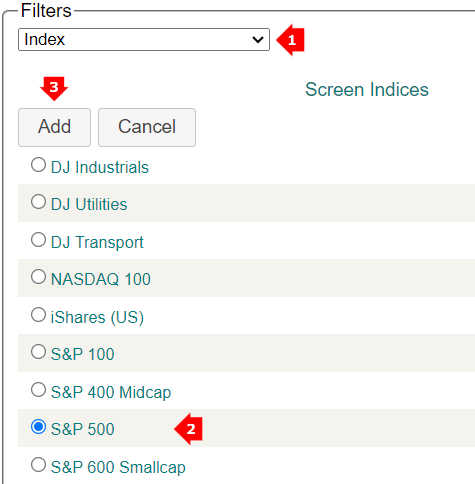
- Click the Run button
- Use the Create Watchlist icon on the toolbar to create a watchlist

Review a Watchlist
First set which watchlist to review:
- Select the Watchlist
icon on the right toolbar.

- Select the Watchlist you would like to review in the to half of the right column.
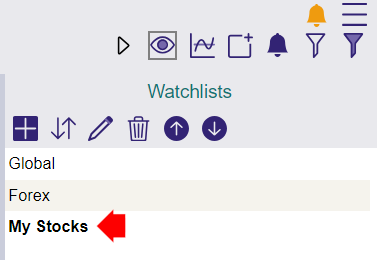
Then review stocks in your active watchlist, either:
- Use the Scroll-Up
or Scroll-Down
icons or
- Click any stock in the watchlist in the lower half of the right-column.