Bar Colors
OHLC Bars
Incredible Charts OHLC bars are colored according to whether the Close is higher or lower than the previous Close:
- Blue if today's close is higher than the previous close;
- Red if today's close is lower than the previous close;
- The same as the previous day, if today's close is equal to theprevious close.
Candlesticks
Candlestick colors are determined by comparing the Open to the Close:
- Blue if the close is higher than the open - the mid-section is hollow or shaded blue/green;
- Red if the open is higher than the close - the mid-section is filled in or shaded red;
- The same as the previous day, if the open is equal to the close.
Equivolume
Equivolume bars are colored (by default) in the same way as candlesticks.
This can be amended to the old (OHLC) format. See Trading Guide: Equivolume for further details.
Changing Bar Colors
Up Color
To amend the color of the up bars (normally blue or green):
- Open the Legend

- Click the color button next to the security name
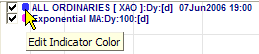
- Amend the color
Down Color
To change the color of down bars (normally red):
- Select Format Charts >> Colors
- Click the color button in front of Candle Down Color
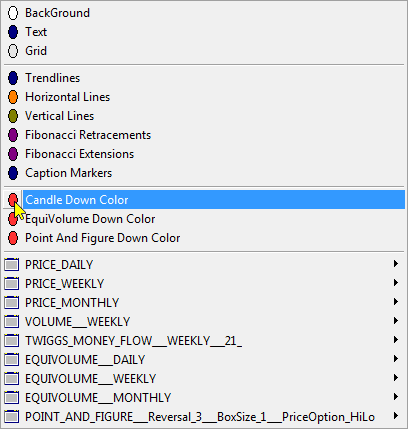
- Select a new color.
