Incredible Charts - Mobile App Settings
This page shows you how to refresh data and link devices on Incredible Charts mobile application.
Refresh Data
Select Settings on the main menu.
Select Automatic Price Update (Yes) to refresh data from the server at regular intervals. Drag the slider to adjust the update frequency.
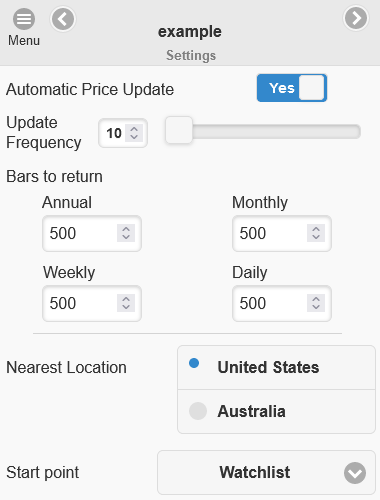
Select your nearest server location.
Manual Refresh
Alternatively, set Automatic Price Update to "No" and use Edit >> Refresh to manually refresh data from the server when required.
Some versions of the app have a refresh button in the top right corner of the menu area.
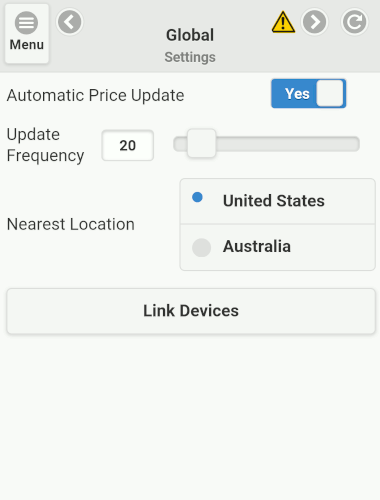
Link Devices
To link two devices so they share the same watchlists and alerts, select Settings on the main menu then the Link Devices button on the settings page (see image above).
When you link two devices, one will act as master and the other as slave. Settings from the master will replace settings on the slave device.
To set up the master device, select Link to this device. Then select the Generate Code button to generate a key to be entered on the slave device.
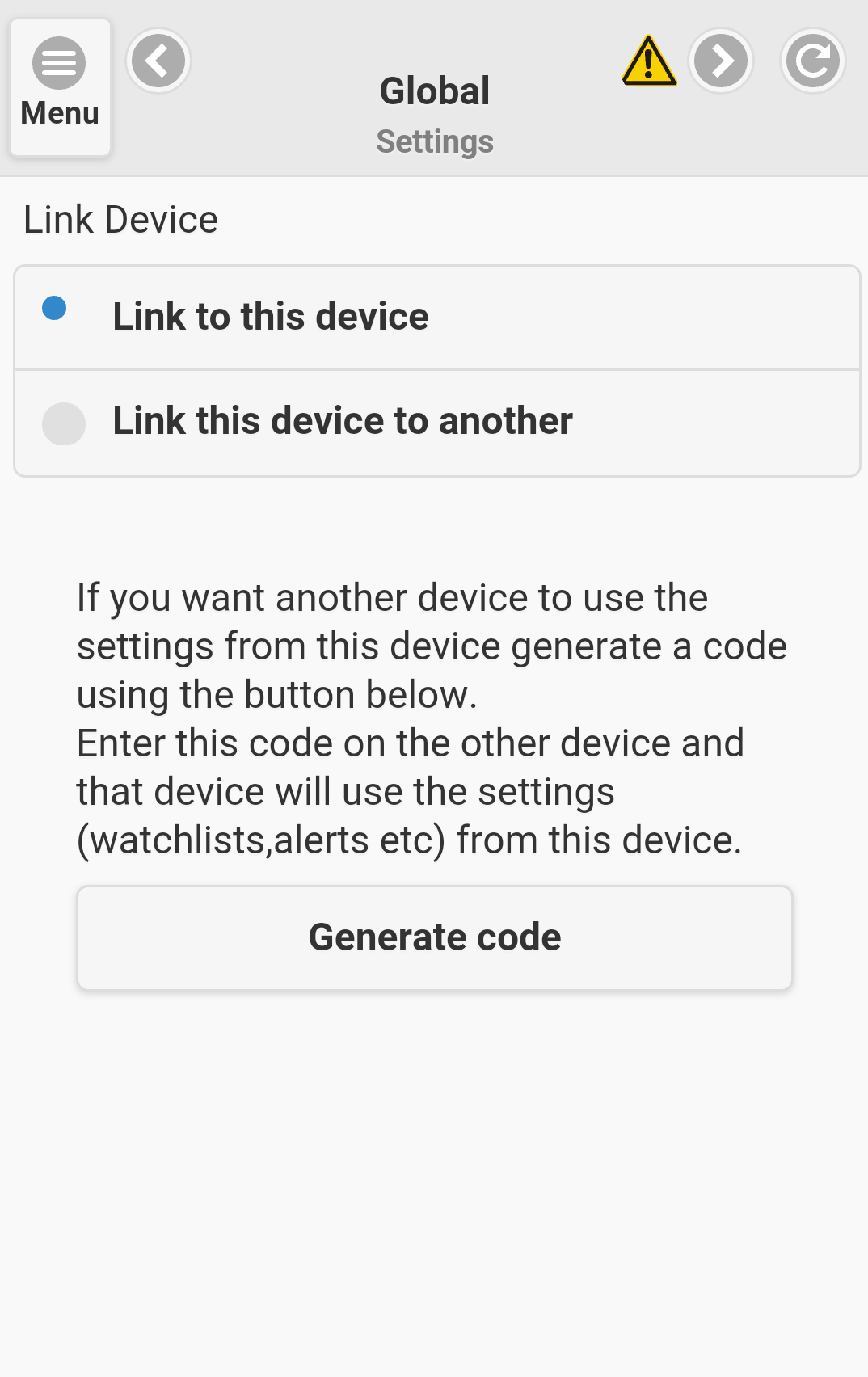
Then go to the slave device, navigate to Settings >> Link Devices and select Link this device to another. Enter the key generated from the master device (in the previous step) in the field named Code.
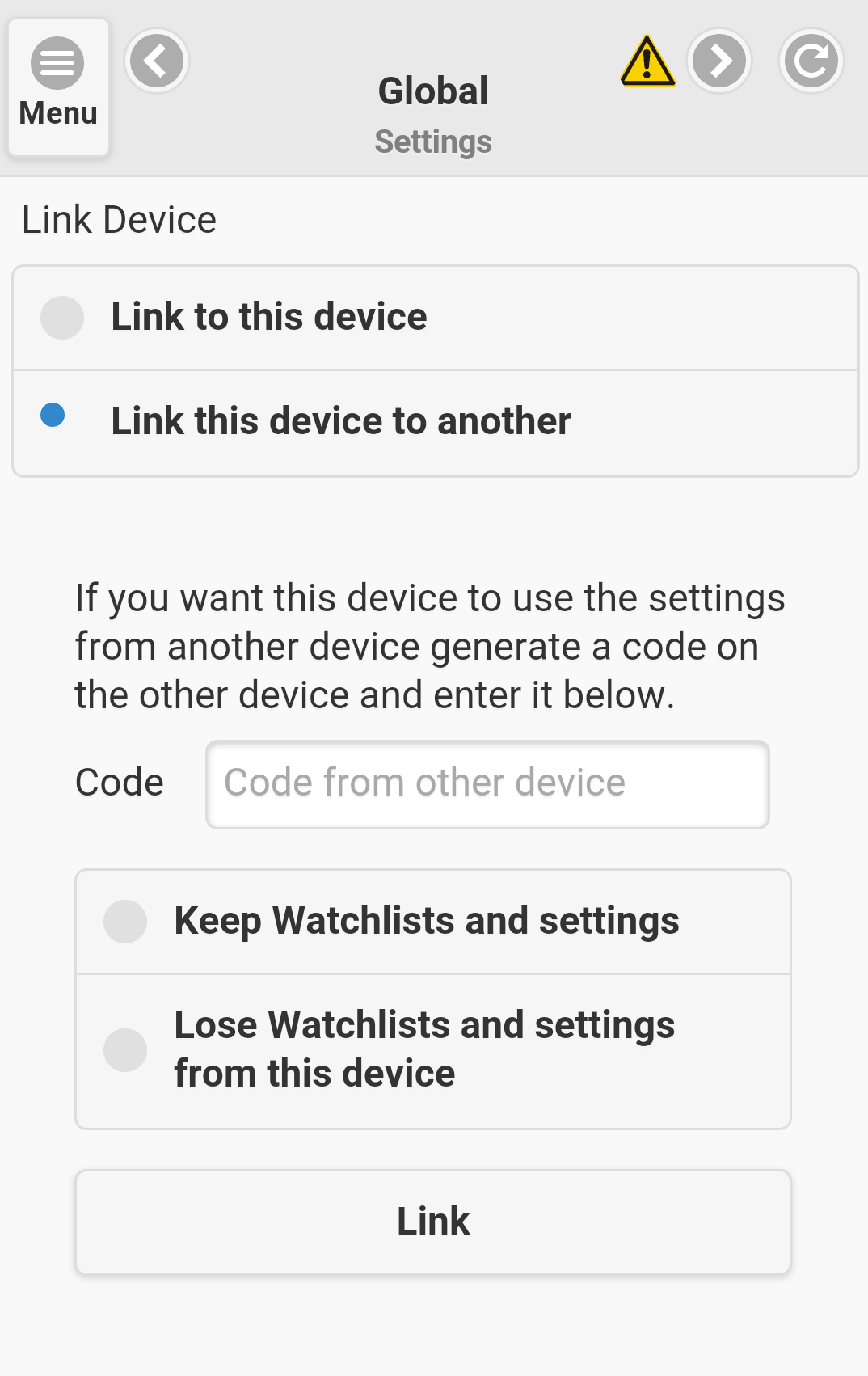
Select Keep Watchlists and settings if you do not want to lose work done on the slave device. Settings from the two devices will be merged. This is only advisable if you have worked extensively on both devices. Duplicate copies of watchlists and alerts from each device will be saved.
After you have entered the key, select the Link button to link the two devices.
Please contact support if you need assistance.
